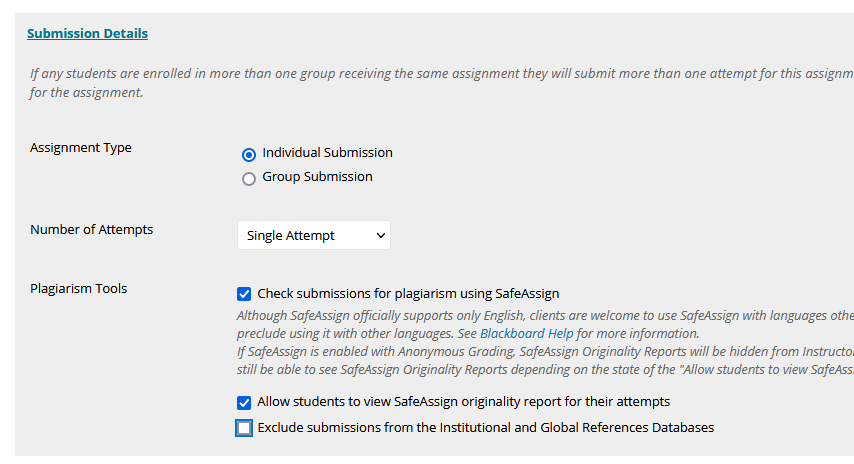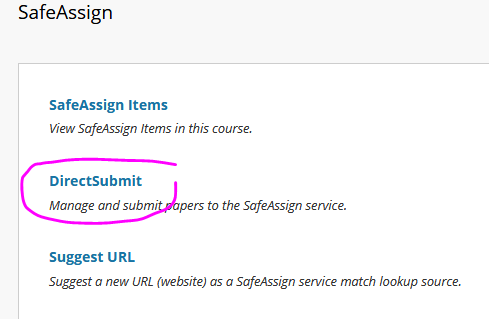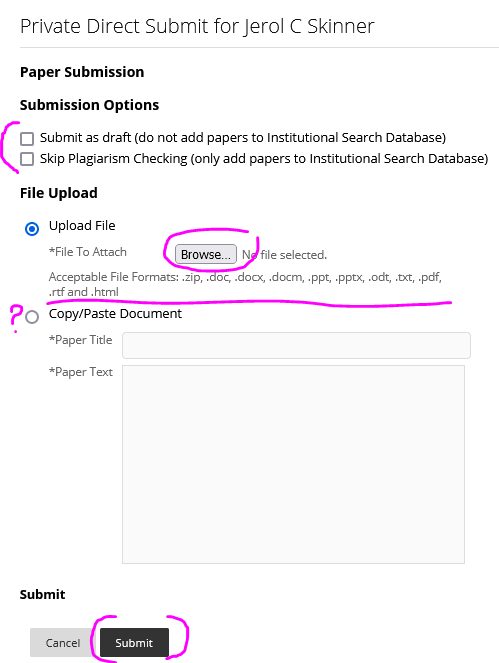Resources for Online Instructors
Resources
Online Educators Certification
In 2013, Academic Affairs implemented a policy regarding training for all faculty and instructors teaching online and/or blended courses for NSU. CTL was ask to develop and deliver two levels of training to this end. The two parts to the training were developed based on research-based best practices and QM principles. Both courses were piloted on a small group of NSU faculty, and feedback is gathered after each session. Improvements are continually made to these courses based on the constructive feedback provided by those who complete the courses.
Register for OEC 1, OEC 2 or Quality Matter Courses.
An overview of the training can be found below.
Training Overview
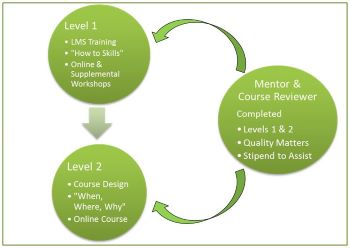
Part 1 - The How To
- Part 1 training focuses on the "how to" of Blackboard 9.1, Service Pack 11 and up.
- Part 1 training is REQUIRED for all instructors of online or blended courses.
- Part 1 training is RECOMMENDED for all instructors regardless of course delivery mode.
- The content in Part 1 training includes, but is not limited to:
- Dashboard landmarks and course shells
- Creating, editing and managing content areas
- Using assessment tools
- Using communication tools
- Using tools for students who need accommodations
- Using and managing the grade center
- Using the new features in service pack 11 and up
- Part 1 is an online course with supplemental workshops for those who want extra help.
- Part 1 has a TEST OUT option for those proficient in how to use Blackboard 9.1. This option involves a series of objectively scored exams.
Part 2 - The Where, When, and Why
- Part 2 training focuses on the "where, when and why" to use certain Blackboard tools.
- Part 2 training is REQUIRED for all instructors of online or blended courses.
- Part 2 training is RECOMMENDED for all instructors regardless of course delivery mode.
- The content in Part 2 training includes, but is not limited to using Blackboard to:
- Articulate student learning outcomes
- Align outcomes, course content, and assessment
- Design course content and activities for diverse learners
- Address student accommodation needs
- Part 2 is an online course.
- Part 2 has a TEST OUT option for those considered exceptional online instructors. This option involves a review of a portion of an online course that the instructor created and has taught for at least 2 semesters. Information on this TEST OUT option will be out soon.
Peer Mentor & Course Reviewer
- Online or blended course instructors who have completed Part 1, Part 2, AND the Quality Matters Applying the Rubric Course are eligible to serve as Online Educator Peer Mentors and Course Reviewers.
- Peer Mentors and Course Reviewers will receive a stipend for their service in this
role.
OEC 1 - The How To
- OEC 1 training focuses on the "how to" of Blackboard 9.1, Service Pack 11 and up.
- OEC 1 training is REQUIRED for all instructors of online or blended courses.
- OEC 1 training is RECOMMENDED for all instructors regardless of course delivery mode.
- The content in OEC 1 training includes, but is not limited to:
- Dashboard landmarks and course shells
- Creating, editing and managing content areas
- Using assessment tools
- Using communication tools
- Using tools for students who need accommodations
- Using and managing the grade center
- Using the new features in service pack 11 and up
- OEC 1 is an online course with supplemental workshops for those who want extra help.
- OEC 1 has a TEST OUT option for those proficient in how to use Blackboard 9.1. This option involves a series of objectively scored exams.
OEC 2 - The Where, When, and Why
- OEC 2 training focuses on the "where, when and why" to use certain Blackboard tools.
- OEC 2 training is REQUIRED for all instructors of online or blended courses.
- OEC 2 training is RECOMMENDED for all instructors regardless of course delivery mode.
- The content in OEC 2 training includes, but is not limited to using Blackboard to:
- Articulate student learning outcomes
- Align outcomes, course content, and assessment
- Design course content and activities for diverse learners
- Address student accommodation needs
- OEC 2 is an online course.
- OEC 2 has a TEST OUT option for those considered exceptional online instructors. This option involves a review of a portion of an online course that the instructor created and has taught for at least 2 semesters. Information on this TEST OUT option will be out soon.
Peer Mentor & Course Reviewer
- Online or blended course instructors who have completed OEC 1, OEC 2, AND the Quality Matters Applying the Rubric Course are eligible to serve as Online Educator Peer Mentors and Course Reviewers.
- Peer Mentors and Course Reviewers will receive a stipend for their service in this role.
Blackboard at NSU
Northeastern State University uses Blackboard as our current Learning Management System. User support and training for Blackboard at NSU is provided by NSU Online/ Center for Teaching and Learning Blackboard Login.
For Student help with Blackboard, Contact the ITS Service Desk.
7 a.m. - 11 p.m., 7 days a week
918-444-5678
help@nsuok.edu
For Instructor help with Blackboard,Please submit a ticket.
By going to the Team Dynamix Portal or emailing help@nsuok.edu, you can place a ticket with details of your needs and someone from IT or NSU online will get in touch to assist you.
Usernames & Passwords
Students, faculty, and staff of NSU log in to Blackboard using their NSU email userid and password. All NSU faculty, staff and students have an NSU email account in the format of userid@nsuok.edu. Blackboard accounts are created for new students registered in classes for the current semester within 48 hours of their email account activation.
For more help with Blackboard
There are many helpful videos and documents available from Blackboard.
NSU Blackboard System Updates
Blackboard Ally:
Thursday, March 12, 2020, we will be activating Blackboard Ally. Ally works seamlessly in Blackboard to gauge the accessibility of all course files. Ally scans files uploaded to Blackboard and provides guidance and tips for lasting improvements. You will receive feedback in your course on the accessibility of your files and improve content accessibility with Ally's step-by-step instructions. Ally automatically creates alternative versions of your files. This will allow students to choose the type of file that best suits their needs.
We are excited to bring you this tool. Ally fits perfectly into Northeastern State University's commitment to ensuring courses are accessible to all users. As an inclusive University, we want to continue to comply with the Oklahoma Electronic and Information Technology Accessibility (EITA) Law; Section 504 and 508 of the Rehabilitation Act, as amended; the Americans with Disabilities Act; the World Wide Web Consortium (W3C) web standards, Web Content Accessibility Guidelines (WCAG); and University non-discrimination policies.
Blackboard Ally training opportunities will be hosted by the Center for Teaching and Learning after Spring Break. We plan to provide group and one-on-one training throughout the end of this semester and on into the summer.
Respondus LockDown Browser Installation & Use
Respondus Lockdown Browser blackboard Test Respondus-LockDown-Browser
Note: Respondus Lockdown Browser is only available on Windows, Chromebooks, and MacOS devices. Respondus Lockdown Browser is available on NSU issued machines. To download the browser:
1) Navigate to Blackboard by selecting the following link bb.nsuok.edu,and sign in using your NSU credentials
2) Click on one of the courses you are currently enrolled in
This will bring up a course menu on your page with several options (Announcements, Start Here, Syllabus, etc...). Towards the bottom of the page is Student Resources
3) Click on Student Resources and scroll down
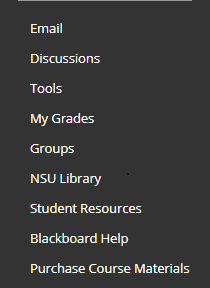
4) Click on the option Respondus LockDown Browser
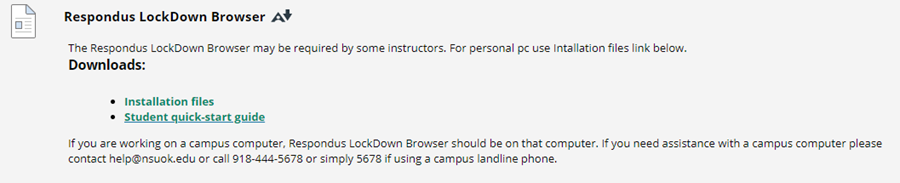
5) Run the setup file to start installing Respondus LockDown Browser
6) After installation, start Respondus LockDown Browser and sign in with your Blackboard credentials
Should you wish to check student's writing submissions try using Safe Assign in Blackboard. This tool goes a long way to help start a conversation about creating unique papers.
Access Blackboard: bb.nsuok.edu. Login with your NSU credentials.
Enter your course shell. If you are not teaching online, you will have a shell available to you as well.
Either create an assignment or perform a Direct Submit.
For an Assignment:
Navigate to a content area
Hover over the action bar for Assessment, click Assignment from the menu.
Set the options as you wish, include a due date, points, etc.
Click the Submission Details option to expand the menu. Determine the type, number of attempts and under Plagiarism Tools check the options best suited for your needs. Stress to your students this is tool to help them create unique documents. In doing so, allowing students to see the reports empowers your students. Also, including their submissions into the Global References Database helps strengthen the resource.
Complete the remaining options as you see fit.
For a Direct Submit:
Access your course shell as before. Navigate to the Control Panel and select Course Tools. The menu will expand.
Select Safe Assign.
Then select Direct Submit
Click Submit Paper
Select your options...
Pay attention to the options for addition of the paper to the database, to browse for the file, and what file types are acceptable.
And do not forget to Submit.
If you would like to learn more about reports or setting up assignments check out Blackboard Help.