Preparing for Teaching Online
What can you do right now to prepare for Teaching Online?
You may have noticed icons appearing by the files in your Blackboard Course.
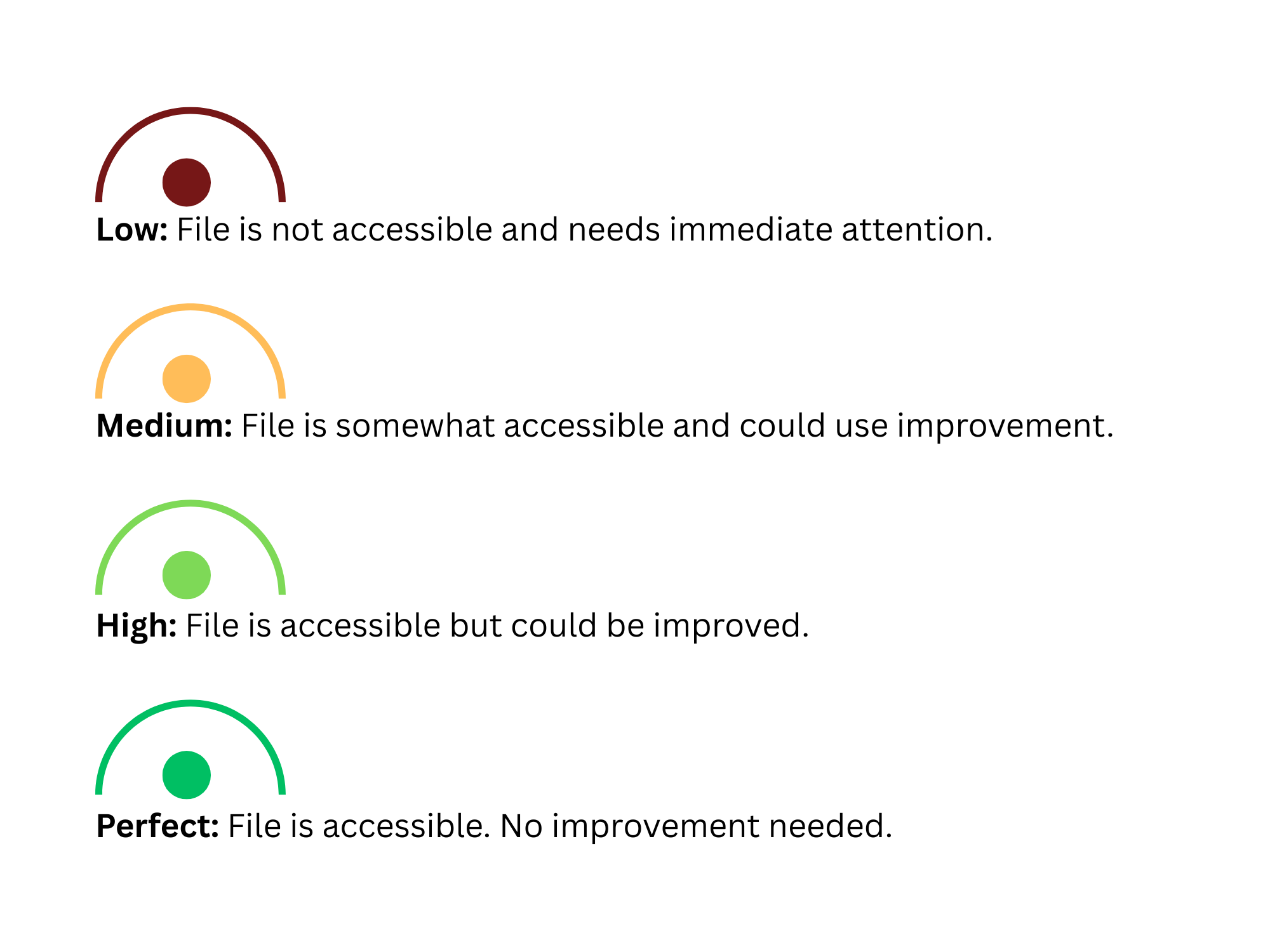
Ally scans files uploaded to Blackboard and provides guidance and tips for lasting improvements. You can expect to:
- Receive feedback in your course on the accessibility of your files
- Improve content accessibility with Ally's step-by-step instructions
You may also find the Ally FAQ Help page of use.
Please contact the Center for Teaching and Learning with any questions.
- Quality Matters Remote Instruction Checklist
- Check your VPN access. Make sure you have access to the files you need. More information about this can be found at the Information Technology Services (ITS) Client Portal.
- NSU uses Blackboard Ultra with the Original View. This is important when viewing tutorials. Log-in and locate your course(s) in Blackboard.
- Familiarize yourself with Blackboard
Review your syllabus
Determine if any changes need to be made to assignments listed in the syllabus. (i.e. in-class presentations)
We recommend using Zoom for synchronous conversations
From a University Computer, search for Zoom or look for and double click the Zoom
icon.
Log-in with your NSU credentials. If you are using a personal computer, there are
prerequisites. You will need to download the Zoom Desktop Client. After you have downloaded this free package, you will need to log-in with your NSU
credentials. Zoom has helpful articles and tutorials.
Checklist for Emergency Teaching Online
- Access your course(s) on Blackboard.
- Communicate with your students. It is okay to not have all of the answers. The experience will likely be new for both you and your students. Assure the students that you will answer their concerns as quickly as possible. Use NSU Webmail or you can also email students through Blackboard. Zoom can be used for virtual meetings.
- Place course content in Blackboard
- Upload your syllabus under the content area found in the left navigation of your Blackboard course.
- Do a test run with your students. Post your syllabus and create a question and answer discussion board in Blackboard and require your students to respond.
- Assessments and Assignments
- Written assignments can be created with Blackboard Assignments Tool.
- Quizzes and tests can be created using the Blackboard Test Tool.
- Create alternative assessments or activities as needed for an online format (i.e. labs, in-class discussions, presentations, meetings) using tools such as Blackboard Discussion Board and Zoom.
- Verify your assessments are appearing in the Grade Book.
It is easy to add a Zoom Tool Link into your Blackboard Course. Follow these simple
instructions.
For more assistance forming strategies for your online classroom, contact NSU Online at 918.444.5855 or email at nsuonline@nsuok.edu
Coming Soon!
918.444.5970
nsuonline@nsuok.edu
